.NET ListView supports horizontal alignment of text in columns, items, sub-items and groups. Since Better ListView adds many new features, like multi-line items and images of arbitrary size, vertical alignment comes in handy.
By default, each view has its defaults, but you can customize text alignment on every column, item, sub-item and group individually:
The vertical alignment feature is a new property of each element type. For example, .NET ListView item has a property called Align which refers to horizontal alignment. Better ListView extends this to two independent properties called AlignHorizontal and AlignVertical. The naming scheme is same for columns, items, sub-items and groups.
Better ListView also supports splitting text in column headers and items (sub-items) into multiple lines.
We extended this functionality by adding a BetterListViewItem.TextWrapping and BetterListViewSubItem.TextWrapping properties. With these, you can control how the text in sub-items will be wrapped. There are three possible values:
- Layout – the text will be wrapped to multiple lines, up to value specified by MaximumTextLines property of the corresponding view (layout)
- None – the text will not be wrapped at all
- Space – the text will be wrapped, but only to available space (item will never get higher due to wrapping text in sub-item with this setting)
The sub-item in the first column has TextWrapping set to Layout and the layout has MaximumTextLines set to 4. The sub-item text thus can be split to up to four lines. It is actually split just to three because the column is wide enough.
The sub-item in the second column has TextWrapping set to None, which means the text in this sub-item is kept on single line.
The sub-item in the third column has TextWrapping set to Space. As you can see, even if the MaximumTextLines is set to 4, the sub-item text is limited to three lines, preventing item to grow larger.
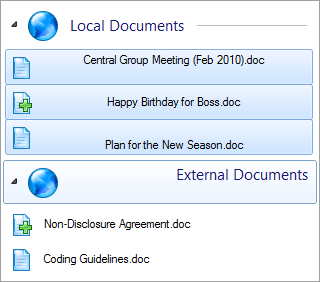
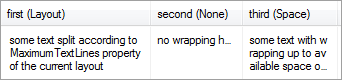
Very nice guys… With each new version, Better ListView is doing exactly that: just getting better and better!
I am particularly keen to try putting in my own linebreaks into items in the details view.