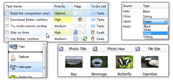| « Sorting Items | Index | Text Formatting » |
Sub-items
Every item within the list view can contain sub-items. These can be accessed using BetterListViewItem.SubItems collection.
Sub-items are displayed only in the Details view when the columns are present. Each item can have any number of sub-items, but the number of sub-items displayed is limited by the number of column headers.
The following screenshot shows Better ListView with items and sub-items displayed on the right of each items (in columns) with one sub-item being focused (see Focusing Elements for more information):
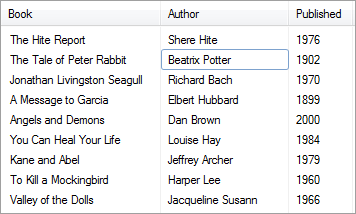
Copying sub-items
The sub-item collection behaves differently than other collections present in Better ListView.
It always have to contain at least one sub-item. Even if you call Clear method, one sub-item remains in the collection. This is because this sub-item represents properties of the item itself.
To copy sub-items from one item to another, you have to consider setting the first sub-item, while adding the other:
C#
itemTarget.SubItems[0] = (BetterListViewSubItem)itemSource.SubItems[0].Clone();
for (int indexSubItem = 1; indexSubItem < itemSource.SubItems.Count; indexSubItem++)
{
itemTarget.SubItems.Add((BetterListViewSubItem)itemSource.SubItems[indexSubItem].Clone());
}Visual Basic
itemTarget.SubItems(0) = DirectCast(itemSource.SubItems(0).Clone(), BetterListViewSubItem)
For indexSubItem As Integer = 1 To itemSource.SubItems.Count - 1
itemTarget.SubItems.Add(DirectCast(itemSource.SubItems(indexSubItem).Clone(), BetterListViewSubItem))
Next| « Sorting Items | Index | Text Formatting » |
| Better ListView Express Documentation | Copyright © ComponentOwl.com |