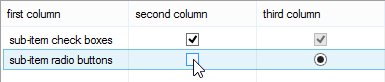Better ListView 3.10.0 allows displaying fully interactive check boxes and even radio buttons in sub-item cells.
This feature can be activated simply by setting CheckBoxAppearance property of a given sub-item to other value than Hide. Such sub-item will not display check box or radio instead of image and text.
Please note the first sub-item’s properties do not apply as they are overriden by item’s properties. These two are separate for the case of column reordering (keeping consistency of sub-item states).
Another new feature in Better ListView is that check boxes or radios can be displayed disabled. This can be achieved by setting CheckEnabled property to false on the respective item or sub-item.
Sub-item check boxes can be operated by both mouse and keyboard. Checking sub-item with keyboard can be done by navigating focus rectangle by arrow keys to the given sub-item and pressing spacebar.